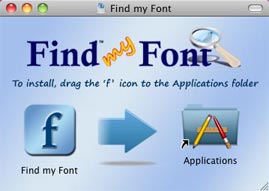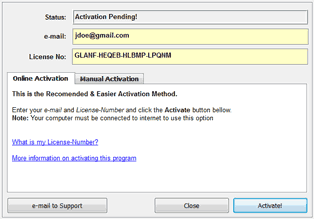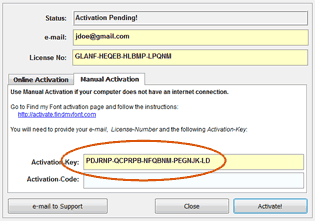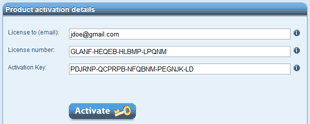How-to Guides (Mac OS X)
This is a collection of useful how-to guides for the Find my Font software application.
Please note that these guides refer to the Mac OS X version of Find my Font.
For the Windows version please click here.
How to install the Find my Font software application
- Use your web browser to download the Find my Font software application.
- When the download completes, a new window will pop up as shown below. If it doesn't, go to your downloads folder and double click on the FindMyFont-x.x.xx.dmg file.

- Drag the [FMF][/FMF] icon into the icon of your Applications folder.
How to start the Find my Font software application
Once the Find my Font software application is installed you may start it by clicking its icon in the Application folder: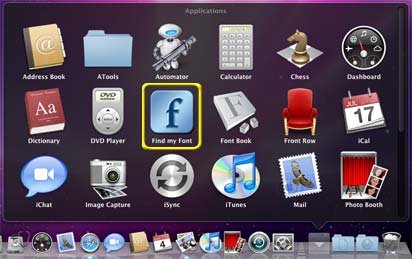
How to activate the Find my Font software application
Activation is only required for the Pro edition. There are two ways to activate your product.
If you have an internet connection we recommend using the online method.
Online software activation
This is the easiest, fasted and suggested way to activate your product. It requires an internet connection.
- Start your Find my Font application
- In the License Information dialog click the Online Activation tab
- Enter your email and License Number *
- Click the Activate button

- Your program is activated.
- Click on the OK button to re-start the application and use it.
Manual software activation
Use this method to activate a Find my Font program installed on a computer with no internet connection.
- Start your Find my Font application
- In the License Information dialog click the Manual Activation tab
- Enter your email and License Number *
- Locate the Activation Key field and make a note of the code displayed

- Now go to a computer with an internet connection
- Open a web browser and enter the following url: http://www.findmyfont.com/support/product-activation
- In the product activation page enter your email, License Number * and Activation Key (noted in step 4)

- Click the Activate button
- The page is refreshed and your Activation Code is shown.
- Make a note of the Activation Code.
- Now go back to the computer that has the Find my Font application installed and Start it
- In the License Information dialog click the Manual Activation tab
- Enter your email and License Number *

- Enter your Activation Code (noted in step 10)
- Click the Activate button. Your program is activated.
- Click on the OK button to re-start the application and use it.
*Note: Use the email you provided when purchasing the product. The License Number has been sent to you via email. Click here for more information.
If you need further assistance you may click on the e-mail to Support button.How to use the online Help
When the Find my Font program is running you may access the online help by clicking the Help Contents command in the Help menu.
The Find my Font documentation window will open. Click on the contents to expand them and select the desired help chapter,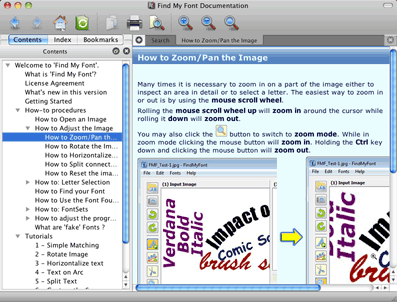
How to access the Find my Font tutorials
When the Find my Font program is running you may access the tutorials by clicking the Tutorials command in the Help menu: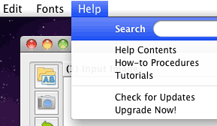
You may also see the video tutorials here