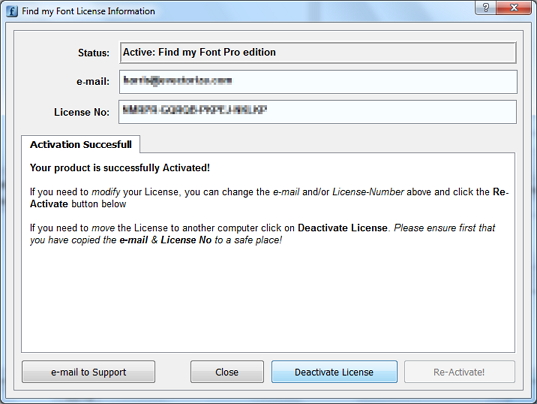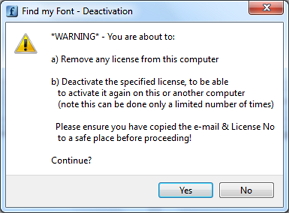Welcome, Guest |
Common questions related to activating or transferring the license to a new computer.
TOPIC:
Activating and deactivating the license 10 years 2 months ago #668
| Starting in version 3.2, Find my Font Pro allows you to deactivate its license so that you can transfer it to another computer and activate it there. To deactivate the license, go to the Help menu and click License Information. On the window that pops-up click on the Deactivate License button. On the Warning window that pops-up click the Yes button: To activate the license on a new computer, install the program on the new computer and activate as usual (enter registered email and License number). In case you did not deactivate the program before the new installation just click on the Deactivate License button first and then on the Activate! button. More details here . Note 1: The same procedure has to be followed if you want to activate the program on the same computer (instead of a new computer). This applies to computers where the Hard disk has been replaced or re-formatted or a new Operating System has been installed. Note 2: The deactivation - reactivation cycle can be done only a limited number of times. Do not overdo it. If you cannot perform any more deactivations please send us an email. Harris Kisseoglou Operations Manager Softonium Developments |
Please Log in or Create an account to join the conversation. Harris Kisseoglou Operations Manager Softonium Developments Last edit: by harris. Reason: Updated Links |
Time to create page: 0.291 seconds